Allow signers to update information
If you’ve configured signer settings to allow signers to update their information, their name and email is presented at the top of the signing page with an Edit signer button available. Selecting this button opens a modal which signers can use to edit their information.
To allow signers to update their information:
- Navigate to the relevant Etch packet or Workflow
- Add or edit an existing signer in the signer editor
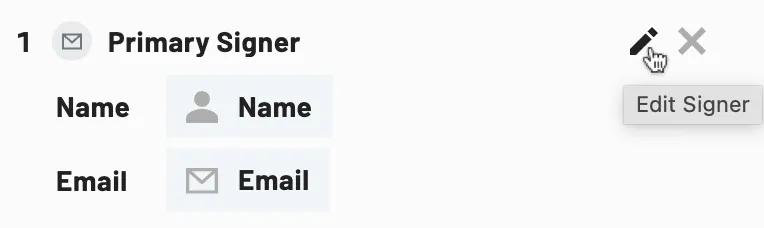
- Select Allow signer to edit their name and/or Allow signer to edit their email address
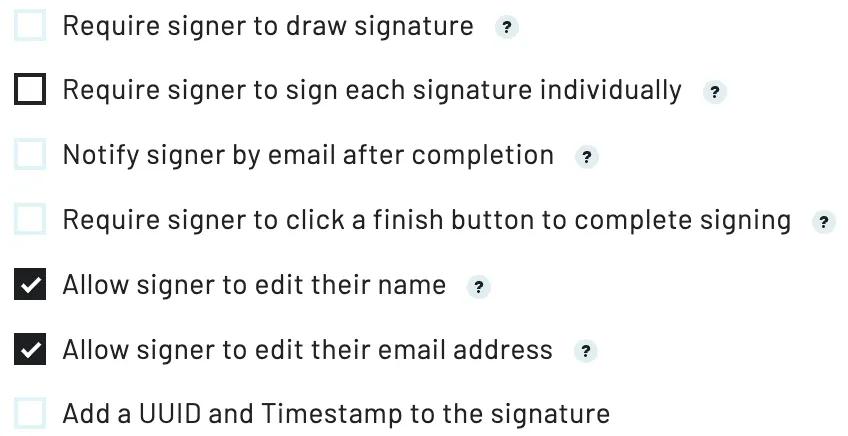
- Save
Notes:
If only the signer name is updated, signers will remain on the signing page and can proceed with the signing process.
If the signer email is updated, the signing link will expire and the current signer will be redirected to an error page.
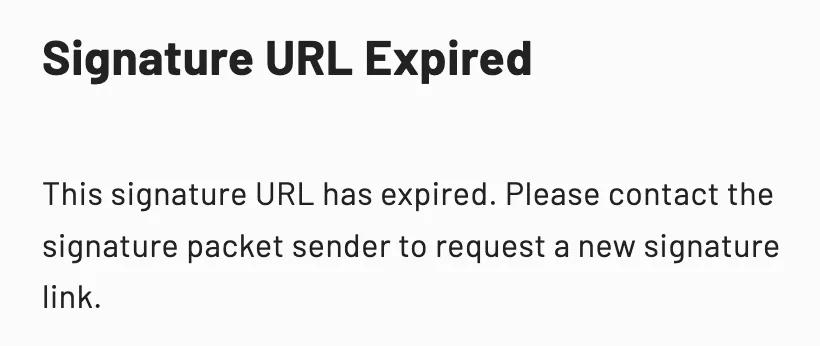 Signers will be redirected to this error page after updating their email.
Signers will be redirected to this error page after updating their email.
The new signer will need a new signing link. Depending on your signer type (e.g. email, embedded, etc.), the new signer will either be automatically notified via email or will need a new signing link created for them.
For more detailed information about signer settings, please see this article instead.
Update signer information
If you’d prefer to have full control over signer information updates, you can instead update signer information through your Etch packet or Workflow submission dashboards.
You can only edit a signers’ information after a signature packet has been sent out AND before a signer signs. If a signer has already signed, you will need to void and resend the packet before you can update their information.
To update signer information:
- Navigate to the relevant Etch packet or Workflow submission
- Locate the relevant signer and click Edit
- Select Edit name and email
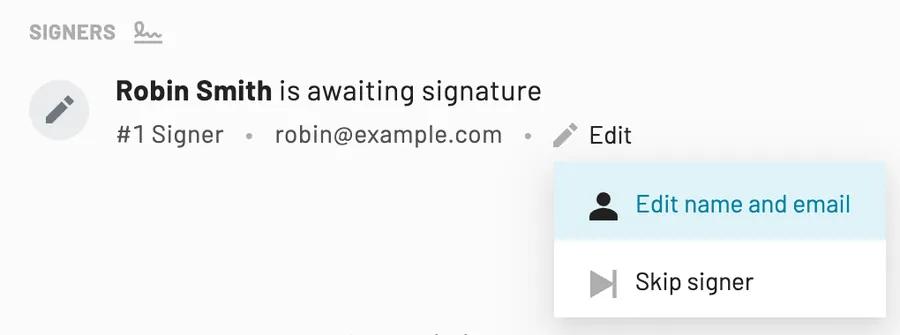
- Update the signer name and/or email
- Update
Notes:
Updating the signer information will automatically expire all existing signing links. If the signer is actively viewing the signing page when their link expires, they will be redirected to an error page if they attempt to sign.
Anvil will not automatically contact the new signer after information has been updated. Depending on your signers’ type, your next steps will be:
- Sign after filling webforms: Copy the new signature link and send it to your signer.
- Email: Resend the default signature request email.
- Embedded: Generate a new signing link programmatically and either send or embed the new link.
Document configurations
Any time a name or email address field in your documents are associated with a signers’ information, we recommend filling the field with signer information, instead of a Webform field or literal value. This will automatically update the relevant name and email fields when a signers’ information is updated.
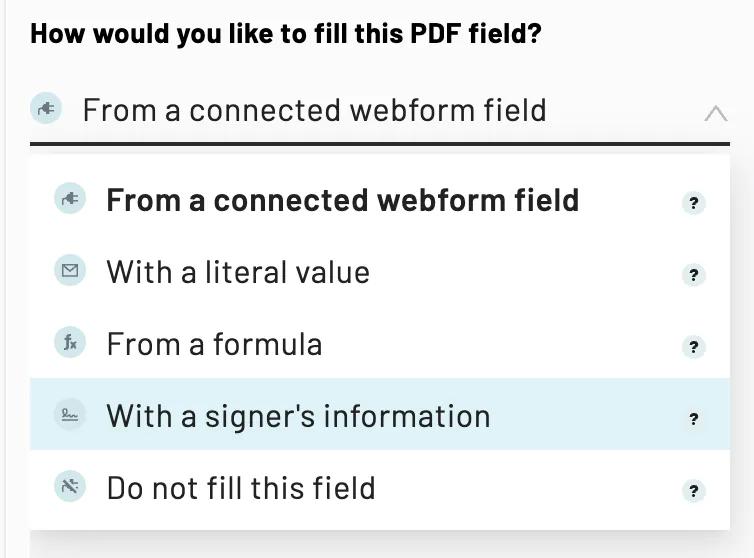 PDF fields fill options in a Workflow
PDF fields fill options in a Workflow
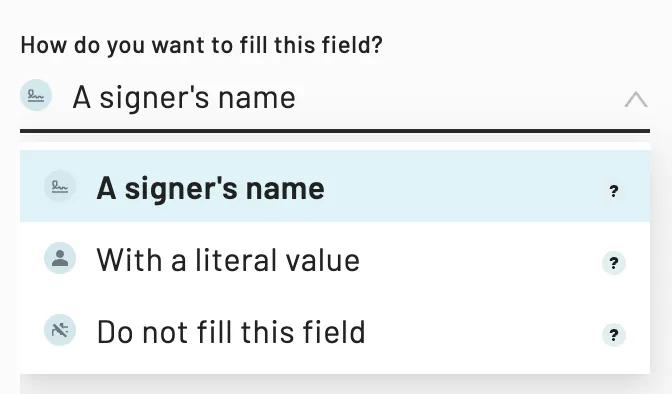 Name and email type fields fill options in an Etch packet
Name and email type fields fill options in an Etch packet
If you’re using an Etch packet, we also recommend setting the field types to Signer Name and/or Signer Email instead of the standard name and/or email type field.
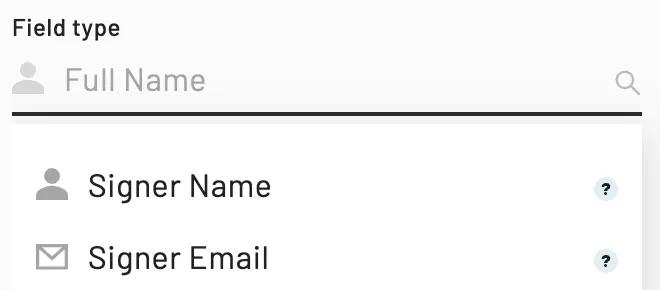
If you choose to fill signer name and email fields with Webform fields or literal values, the information will not be updated in your final documents. For more information on how to fill fields in documents, please see this article for Workflows and this article for Etch packets.
Back to Help Center